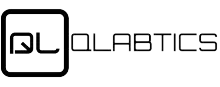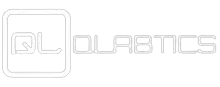General
To reach us, click here. We are available from Monday to Friday: 9:00 am – 6:00 pm CST Time
The security of your information is very important to us, which is why we use 128-bit Secure Socket Layer (SSL) technology for online orders. Qlabtics encrypts your order details using SSL technology to prevent them from being decoded by anyone else.
Shipping
Yes, we are working globally, and we ship worldwide, with extra charge.
Once processed, orders are shipped. The shipment usually takes 1-4 days (inside USA) if the goods are in stock.
Across the country, we ship! We will send your order to the nearest warehouse with inventory when you place your order. We will often ship your orders in multiple packages in order to get everything to you as quickly as possible.
We will email you tracking information once your order has shipped. Be sure to add Qlabtics vines to your “safe” email list in case this email ends up in your spam folder.
We strive to process most orders within 1-2 days, but all orders are processed within 1 to 4 business days (excluding weekends and holidays).
Ordering & Returning
If you wish to cancel or change an order, please contact us and we will work on getting the order caught before our fulfillment team gets started. It is unfortunately not always possible for us to make the changes requested due to our rapid shipping process, but we are here to help with no hassle returns and will work with you to see your refund completed in a timely manner.
We accept Cash and PayPal and soon we will accept Visa, MasterCard, credit cards .
Our team understands the importance of processing refunds in a timely and reliable manner. It can take up to 10 days to receive your refund due to return shipping, inspection, and credit processing times. Once it’s completed, you’ll receive an email notification. Please remember it can take some time for your bank or credit card company to process and post the refund too.
Qlabtics Software FAQ
You can register on Qlabtics in three ways:
- Lab Director: Register to manage lab operations, equipment, and personnel.
- Supplier (Maintenance Contractor): Register to manage maintenance contracts, assign engineers, and oversee service activities.
- Manufacturer: Register to manage the manufacturing details, equipment distribution, and service contracts.
Each role has specific functionalities tailored to their responsibilities within the system.
After registering, the Lab Director can add engineers through the “Employees” feature:
- Click on “Add New” and enter the engineer’s details (name, email, phone number).
- Qlabtics will automatically send a password via email to the engineer.
- The engineer can then log in and scan the QR code using the Scan icon.
Note for iPhone users: The front camera is used for scanning, but you can alternatively take a picture of the QR code and upload it to the system.
For Android users: The back camera is available for direct scanning. You also have the option to take a picture and upload it.
Both Lab Directors and Suppliers (Maintenance Contractors) have the capability to scan QR codes and add engineers.
If the machine is new:
- Verify the machine by entering the SKU number, serial number, property number, and uploading images and PDF files.
- Link the device to the appropriate lab by selecting the correct lab name from the dropdown menu.
- This ensures the machine is properly registered and tracked within the lab’s system.
If an incorrect lab name is entered:
- The device won’t appear on the Lab Director’s dashboard.
- The Lab Director will receive a notification for any new device or maintenance request, which must be approved or rejected based on the report.
- If the device is not visible on the dashboard, re-enter the information with the correct lab name.
As a Lab Director, you can access comprehensive details about each piece of equipment, including:
- Supplier’s name
- Serial number
- SKU number
- Images of the machine
- Additional relevant documents (PDFs, etc.)
- This ensures complete transparency and tracking of all lab equipment.
Both the Lab Director and engineers (internal or from the service contractor) can change a machine’s status from “Active” to “Under Maintenance”:
- This triggers an automatic email notification to all employees, informing them of the machine’s status change.
The Lab Director can manually change a machine’s status back to “Active” from “Inactive” or “Under Maintenance” through the dashboard. This action will update the system and notify relevant personnel.
Technicians can:
- Reserve machines for specific tasks, selecting the exact time and date.
- Access detailed equipment information and history.
- Scan QR codes to quickly retrieve machine data.
If a device isn’t visible:
- Search for it in the device list.
- Alternatively, scan the QR code to access the device details directly.
Yes, reservations are automatically approved unless the Lab Director chooses to reject them. This ensures smooth workflow continuity.
Lab Directors can access various reports, including:
- Calibration Reports: Details on calibration activities and results.
- Maintenance Reports: Logs of all maintenance activities and statuses.
- Reservation Reports: Records of machine reservations, including user details and timeframes.
Yes, the Lab Director can:
- Review reports to determine if an issue stems from a technician’s usage or from improper calibration or maintenance by an engineer.
- Use historical data to track the root cause of recurring issues.
Yes, the software tracks and displays the date of the next scheduled service contractor visit, allowing for proactive maintenance planning.
The software allows you to:
- Input the expiration date of service contracts.
- Receive reminders and notifications as the contract end date approaches.
- Easily manage and renew contracts through the system.
Yes, Qlabtics will automatically notify you on the exact date when a machine’s warranty is set to expire, allowing you to take necessary actions in advance.